Laser Marking Software - Prolase 7- Beta Version Evaluation - Post 1
This is is the 1st in an ongoing series of evaluation posts talking about the new release of...
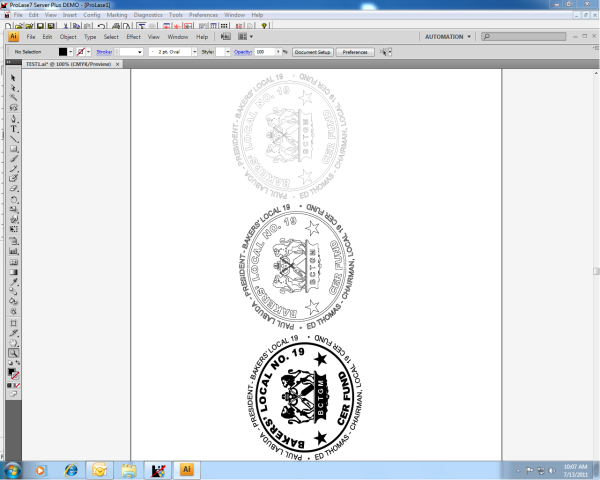
American Laserware has released the latest version of Prolase 7. In addition to fixing a few bugs that were lurking in Prolase 7, the newest version takes advantage of more features available in the Winline Printer Driver that is available to all users who purchased Prolase 7.
American Laserware has added a “Selective Fill” feature in the June release of Prolase 7. Selective Fill will selectively add fill to graphical objects that were filled in the native format of the graphics program in which the graphic was created. Portions of the graphic that were not filled in the native program will remain unfilled in Prolase 7.
To take advantage of Selective Fill, graphics must be imported into Prolase from the Winline Print Driver which is available to all Prolase 7 users at no cost. With Selective Fill, a graphical object can have both filled and unfilled portions within the same graphical object. Selective Fill when used in conjunction with Winline also allows for stroke width.
Graphics can be created in their native format with lines of different stroke widths (thickness) and those stoke widths are maintained when the graphic is sent to Prolase via the Winline Printer Driver as a .wln file. Winline is configured as a “print to file” device so any graphic “printed” by Winline is simply saved as a .wln file that can be imported into Prolase. The laser marked image will be much closer to a “what you see is what you get” result than was previously possible.
The attached screen shots demonstrate Selective Fill. Those screen shots contain the following views:
1. A graphical image as it was created in Adobe Illustrator and “printed” using the Winline print driver
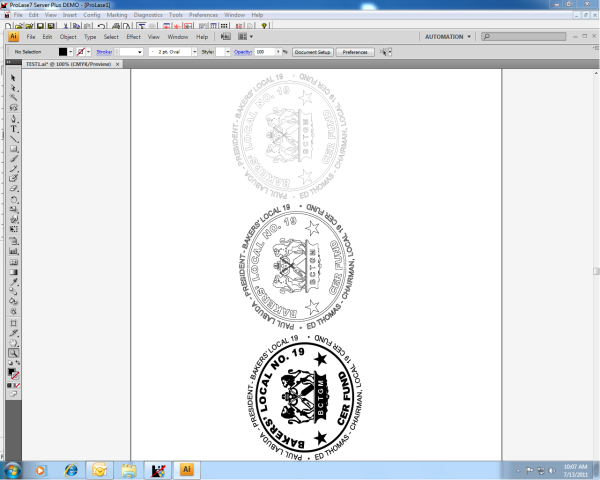
2. That same image in Prolase with No Fill selected in the object properties

3. That same image in Prolase with Outline and Fill selected in the object properties

The final image in Prolase when both Outline and Fill is selected is exactly like the original image that was created in Illustrator. Even though the top image in the graphic consists of closed polygons, it did not fill when the “Selective Fill” option was used in Prolase. In summary, Selective Fill in Prolase allows an image that was created with a combination of filled and non filled objects to be faithfully reproduce in Prolase.
Winline and Selective Fill eliminate many of the graphic import issues that have always plagued laser marker users. We’re pretty excited about those features here at Jimani.
If any Prolase 7 users have any questions about Winline or Selective Fill, please feel free to contact Jimani. The newest version of Prolase 7 can be downloaded at no charge at either the American Laserware website or the Jimani website.
This is is the 1st in an ongoing series of evaluation posts talking about the new release of...
This is the 2nd in an ongoing series of evaluation posts talking about the new release of Prolase 7...
For years Prolase Laser Marking Software has supported cylindrical distortion correction to...